GCC Expert 24 LX Troubleshooting Guide⁚ Common Issues
This guide addresses prevalent GCC Expert 24 LX problems reported online, encompassing hardware malfunctions like unrecognized devices and connection issues (USB, serial), alongside software difficulties such as driver installation, compatibility, and conflicts with cutting software. Users often cite problems with driver versions and cutting quality.
Hardware Problems⁚ Unrecognized Device
A common GCC Expert 24 LX issue is the cutter being unrecognized by the computer. This often manifests as the device not appearing in the operating system’s device manager or the cutting software failing to detect it. Several factors can contribute to this problem. Faulty USB cables or ports are frequent culprits; ensure the cable is securely connected to both the cutter and the computer, and try different USB ports. Check for any physical damage to the USB port on the cutter itself. If using a USB hub, try connecting directly to a computer port. Driver issues can also prevent recognition; reinstalling the latest drivers from the GCC website is recommended. In some instances, a malfunctioning parallel-to-USB converter (if applicable) might be the cause, requiring replacement or trying a different converter.
Hardware Problems⁚ Connection Issues (USB, Serial)
Connectivity problems with the GCC Expert 24 LX, whether via USB or serial (RS-232), are frequently reported. Intermittent connections often point to loose cables or damaged ports. Carefully inspect both ends of the cable for any signs of wear and tear, ensuring a firm connection at both the computer and the cutter. Try different USB ports or serial ports on your computer to rule out port malfunctions. If using a serial connection, verify the correct COM port assignment in the operating system and cutting software. For USB connections, ensure the correct drivers are installed and that no conflicts exist with other devices. A faulty USB hub can also interfere with the connection. Direct connection to a computer’s USB port is recommended for troubleshooting purposes. If using a parallel-to-USB adapter, consider this a potential source of the issue.
Software Problems⁚ Driver Installation and Compatibility
Driver issues are a common source of GCC Expert 24 LX problems. Incorrect driver installation or incompatibility with the operating system can prevent the cutter from being recognized or functioning correctly. Always download the latest drivers directly from the official GCC website, ensuring compatibility with your specific operating system (e.g., Windows 7, 64-bit). Before installing new drivers, completely uninstall any previous versions to avoid conflicts. Follow the installation instructions carefully. If problems persist, try installing the drivers in compatibility mode for an older operating system version. Check for potential conflicts with other software applications, especially other cutting plotters or drivers. Ensure that your cutting software is compatible with both the driver and the operating system. Rebooting your computer after driver installation is often necessary. Consider creating a system restore point before installing new drivers to allow for easy rollback if issues arise.
Software Problems⁚ Incorrect Driver Version
Using an outdated or incorrect driver version is a frequent cause of GCC Expert 24 LX malfunctions. Outdated drivers may lack support for newer operating systems or features, leading to compatibility issues and operational errors. Conversely, installing a driver intended for a different GCC model can also cause problems. Always verify that you are installing the driver specifically designed for the Expert 24 LX from the official GCC website. Check the website regularly for driver updates, as these often include bug fixes and enhanced compatibility. Before installing a new driver version, completely uninstall the existing driver to avoid conflicts. If you’re unsure which driver to install, contact GCC support (though availability may be limited, according to online reports). Remember to restart your computer after installing the driver to ensure the changes take effect. Improper driver versions can manifest as unrecognized devices, cutting errors, or inability to adjust settings via software.
Software Problems⁚ Cutting Software Conflicts
Conflicts between different cutting software applications and the GCC Expert 24 LX driver are another common source of problems. Using multiple cutting programs simultaneously, or having incompatible software versions installed, can lead to unexpected behavior and cutting errors. The cutter might not recognize the commands sent from the software, resulting in incomplete cuts, inaccurate plotting, or the cutter failing to respond entirely. To resolve this, ensure only one cutting software is active at any given time. Close any other applications that might interfere, and make sure you have the latest compatible versions of both the cutting software and the GCC driver installed. If you use multiple design programs (e.g., Illustrator, CorelDRAW), ensure they are correctly configured to output compatible file formats for your chosen cutting software. Check for updates to your cutting software and the GCC drivers, as these updates may address compatibility issues. If the problem persists after trying these steps, consider reinstalling the cutting software and the GCC driver to ensure a clean installation.
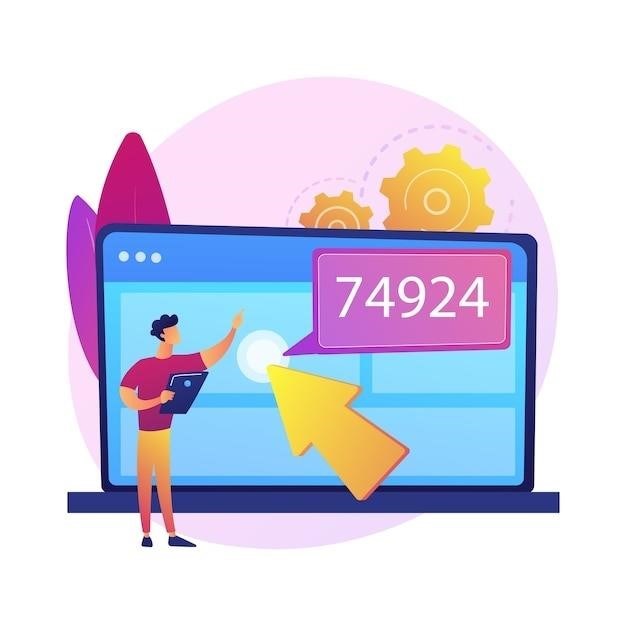
Troubleshooting Cutting Problems
This section details common cutting issues with the GCC Expert 24 LX, addressing blade problems (dullness, depth), material settings, mechanical issues (pinch rollers, alignment), and motor/error light problems. Proper troubleshooting ensures optimal cutting performance.
Blade Issues⁚ Dull Blades, Incorrect Depth
Dull blades are a frequent cause of poor cuts. Examine the blade carefully; a nicked or worn blade will produce ragged edges and incomplete cuts. Replace dull blades immediately; Incorrect blade depth also significantly impacts cutting quality. Too shallow a depth results in incomplete cuts, while too deep a cut can damage the material or the blade itself. The manual provides guidance on proper blade installation and depth adjustment. Experiment with different depths, starting with the manufacturer’s recommendations, to find the optimal setting for your materials.
Remember to always use the correct blade type for your chosen material. Different materials (e.g., vinyl, rhinestone templates) require blades with varying angles and sharpness. Using the wrong blade type can lead to unsatisfactory cutting results. Regularly inspect your blades for wear and tear, and replace them as needed. A sharp, correctly positioned blade is crucial for clean and precise cuts every time. Improper blade maintenance is a common culprit in cutting problems, often overlooked by users.
Material Issues⁚ Incorrect Material Settings
Improper material settings are a common source of cutting problems with the GCC Expert 24 LX. The cutting force, blade type, and speed settings must be tailored to the specific material being used. Using incorrect settings can lead to incomplete cuts, damaged material, or even blade breakage. Consult your cutting software’s material library for pre-set parameters for various materials, or manually adjust the settings based on experimentation and the manufacturer’s recommendations. Heavier materials require higher cutting force, while delicate materials need gentler settings.
Furthermore, the type of material influences the optimal blade angle and speed. Thicker or more rigid materials may benefit from a slower cutting speed to prevent skipping or tearing. Experimentation is key; start with conservative settings and gradually increase the cutting force or speed until you achieve satisfactory results. Always test on a scrap piece of material before cutting your final project to avoid costly mistakes. Failure to properly configure settings according to the material’s properties is a frequent cause of cutting failures.
Mechanical Issues⁚ Pinch Rollers, Alignment
Problems with the pinch rollers or alignment can significantly impact the GCC Expert 24 LX’s cutting performance. Worn, dirty, or misaligned pinch rollers can cause media slippage, resulting in inaccurate cuts or registration issues. Regular cleaning of the pinch rollers with a lint-free cloth is crucial for maintaining optimal grip and preventing material slippage. If cleaning doesn’t resolve the issue, the rollers may need replacement. Improper alignment of the pinch rollers can also lead to skewed cuts or uneven material feed.
Media alignment is equally important. Ensure the material is correctly loaded and aligned with the cutting blade before initiating the cutting process. Misalignment can lead to inaccurate cuts, particularly when working with large or complex designs. Check for any obstructions or debris that might interfere with proper media feed and alignment. Regular inspection and maintenance of these mechanical components will prevent issues and ensure accurate cutting with your GCC Expert 24 LX. Addressing these mechanical aspects is crucial for optimal cutting precision.
Mechanical Issues⁚ Motor Problems, Error Lights
Motor problems and illuminated error lights on the GCC Expert 24 LX often indicate a serious mechanical issue requiring attention. A malfunctioning motor may prevent the cutting blade from moving or result in inconsistent cutting speed and pressure. This can manifest as skipped cuts, incomplete cuts, or a complete inability to cut. Before attempting any repairs, ensure the power supply is stable and correctly connected. Check for any physical obstructions that might be interfering with the motor’s operation. If the motor is making unusual noises or exhibiting erratic behavior, it might require professional servicing or replacement.
Illuminated error lights provide valuable diagnostic information. Consult the user manual to interpret the specific error codes. These codes often pinpoint the source of the problem, guiding you toward a solution. Simple issues such as a jammed carriage or a depleted blade might be easily resolved. However, more complex error codes usually indicate a deeper problem that might require expert assistance or part replacement. Ignoring error lights can lead to further damage or compromise the longevity of the cutter. Always address error lights promptly to prevent more significant problems.

Advanced Troubleshooting
This section covers advanced troubleshooting steps for resolving persistent GCC Expert 24 LX issues. It includes firmware updates, detailed error code interpretation, and guidance on contacting GCC support for limited assistance when other methods fail.
Firmware Updates and Reset Procedures
Outdated firmware can cause various GCC Expert 24 LX malfunctions. Check the GCC website for the latest firmware version compatible with your plotter’s model. Download and install the update following the manufacturer’s instructions precisely. Failure to follow these steps could damage your device. Before updating, back up any crucial settings or custom configurations. If the update process fails, try a hard reset. This usually involves simultaneously pressing specific buttons on the control panel while powering the device on or off (consult your manual for exact instructions; the manual is often available for download on the manufacturer’s website). A hard reset restores the plotter to factory defaults, erasing any custom settings; reconfigure your settings after the reset completes. If problems persist after firmware updates and resets, contact GCC support or seek expert assistance.
Troubleshooting Specific Error Codes
The GCC Expert 24 LX displays error codes to indicate specific problems. These codes are crucial for diagnosis. Consult your user manual for a comprehensive list of error codes and their corresponding meanings. Common error codes might signal issues with the blade, pinch rollers, motor, or communication with the computer. For instance, a code might indicate a jammed blade or a problem with the motor’s power supply. Understanding the code’s meaning narrows down the possible causes. Before attempting any fixes, carefully review the troubleshooting steps suggested for that specific code in the manual. If the manual doesn’t offer solutions, search online forums or contact GCC support for assistance. Documenting the error code and the steps taken is crucial for effective troubleshooting and for communicating with support staff. Providing detailed information will facilitate a faster and more accurate resolution.
Contacting GCC Support (Limited Availability)
Reaching GCC support can be challenging, as online accounts suggest limited availability and responsiveness. Before contacting them, thoroughly document the issue, including error codes, software versions, and troubleshooting steps already attempted. Gather details about your cutter’s model (Expert 24 LX) and operating system. Clearly describe the problem and its symptoms. If possible, include screenshots or videos to illustrate the issue. Check GCC’s website for contact information, such as phone numbers, email addresses, or online support forums. Be prepared for potential delays in receiving a response. Consider searching online forums or communities for user-submitted solutions before directly contacting support. If you do contact support, be patient and persistent, and keep detailed records of all communications. Remember to provide as much relevant information as possible to help them diagnose your problem efficiently.